Well if you are like me, who has an very old laptop and do not intend to buy a new one anytime soon. Then Ubuntu OS seems to be a great option to run on old laptops.
Why Linux ?
Linux is a free and open source operating system that can operate on practically any hardware. You can run it on even the most potato machine in your attic thanks to its lower hardware resource demand.
Learn how to install a complete Ubuntu system on a USB flash drive. Booting and installing Ubuntu from a USB drive is actually very simple.
And if you have a Jio Book, Then Ubuntu will not work.
Prerequisites for Ubuntu Installation
- A laptop or PC (obviously!) with at least 25GB of storage space.
- A flash drive (8GB as a minimum, 12GB or above recommended).
Ubuntu installation with USB flash drive
With that out of the way, let’s get right into it. Installing Ubuntu on a USB flash drive is a simple process. All you have to do is pick the USB flash drive as the target during the installation.
Download the latest version of Ubuntu from here.
Begin by downloading the most recent version of Ubuntu. Version 22.04 LTS will receive regular security and maintenance upgrades until 2023, making it a wise choice. The ISO file can be downloaded for free from the Ubuntu downloads website. The file is approximately 2 GB in size, so the download may take a few minutes depending on your connection speed.
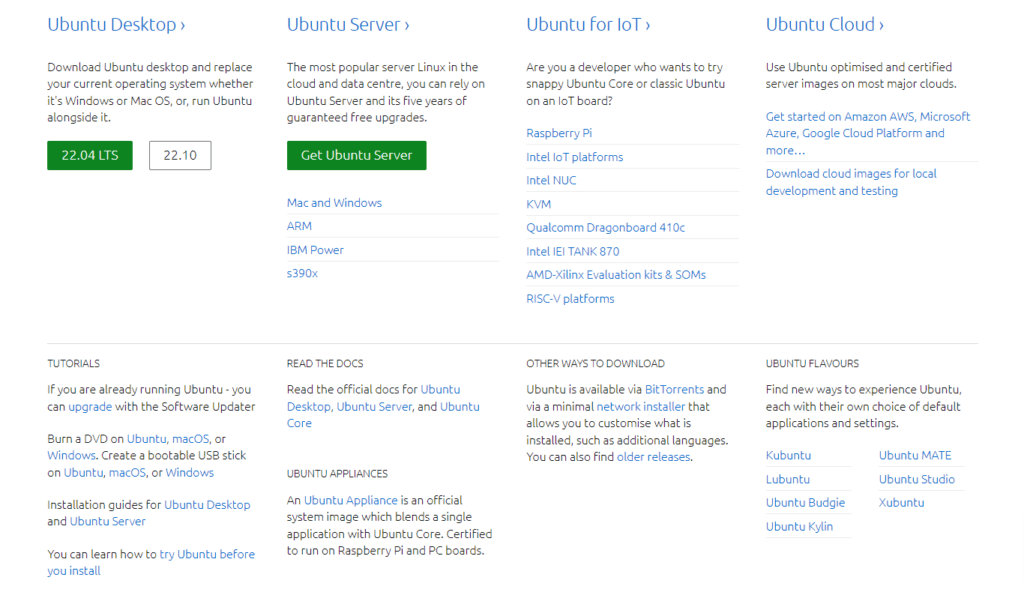
Please keep in mind that this USB device will be different from the one on which Ubuntu will be installed.
Connect and boot from the bootable USB flash device.
Make a bootable USB drive
To build the installation media for Ubuntu Desktop, copy the downloaded ISO to a USB stick. This is not the same as copying the ISO and necessitates the use of specialized tools.
We’ll utilise balenaEtcher for this lesson because it operates on Linux, Windows, and Mac OS. Select the version that is compatible with your current operating system, then download and install the utility.
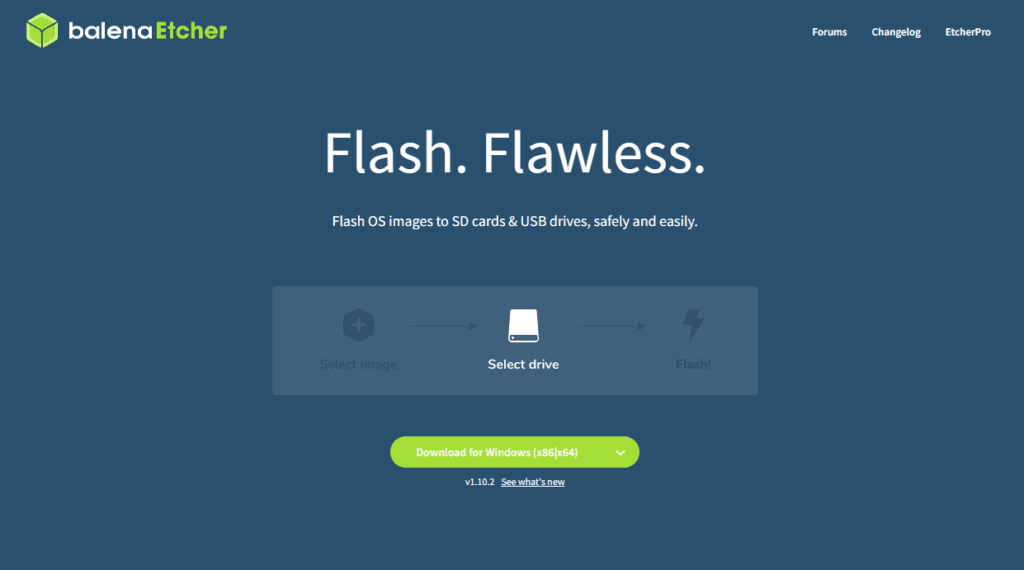
Boot from USB flash drive
Insert the USB flash drive into the laptop or PC that will be used to install Ubuntu and boot or restart it. It should immediately recognise the installation media.
If this does not work, try holding down F12 during startup and selecting the USB device from the system-specific boot menu.
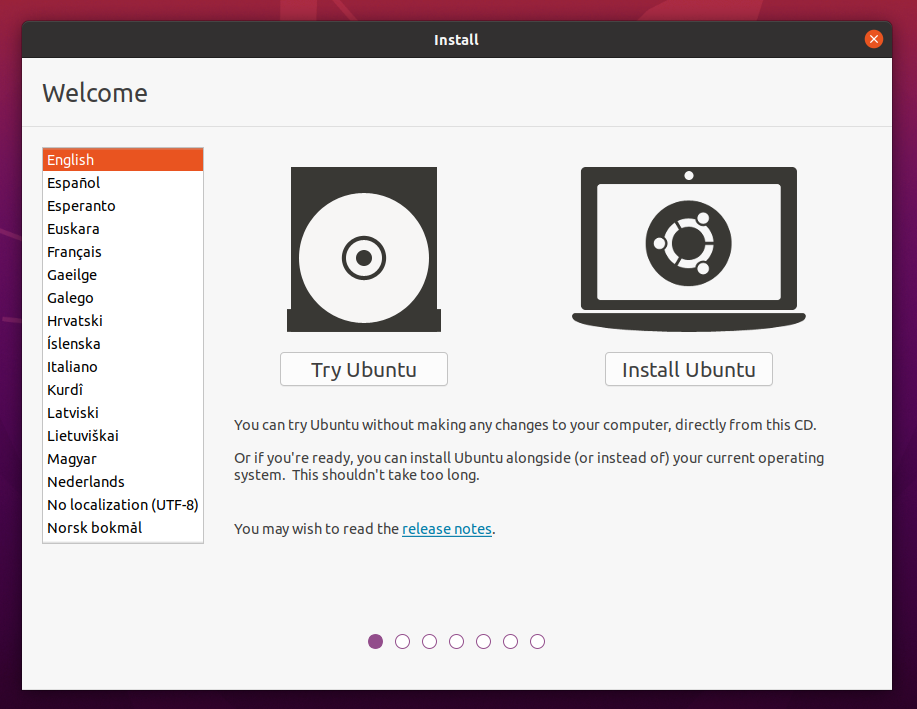
To continue, click Install Ubuntu.
You will be prompted to choose your keyboard layout. Once you’ve decided, click Continue.
Setup for Installation
Following that, you will be asked to pick between the Normal and Minimal installation options. The basic installation is beneficial for those who have smaller hard drives or do not require as many pre-installed software.
During the installation, you will be offered to download updates as well as third-party software that may improve device support and performance (such as Nvidia graphics drivers). Both of these boxes should be checked.
You will be prompted to connect to the internet if you are not already connected. Check that you can stay connected throughout the installation.
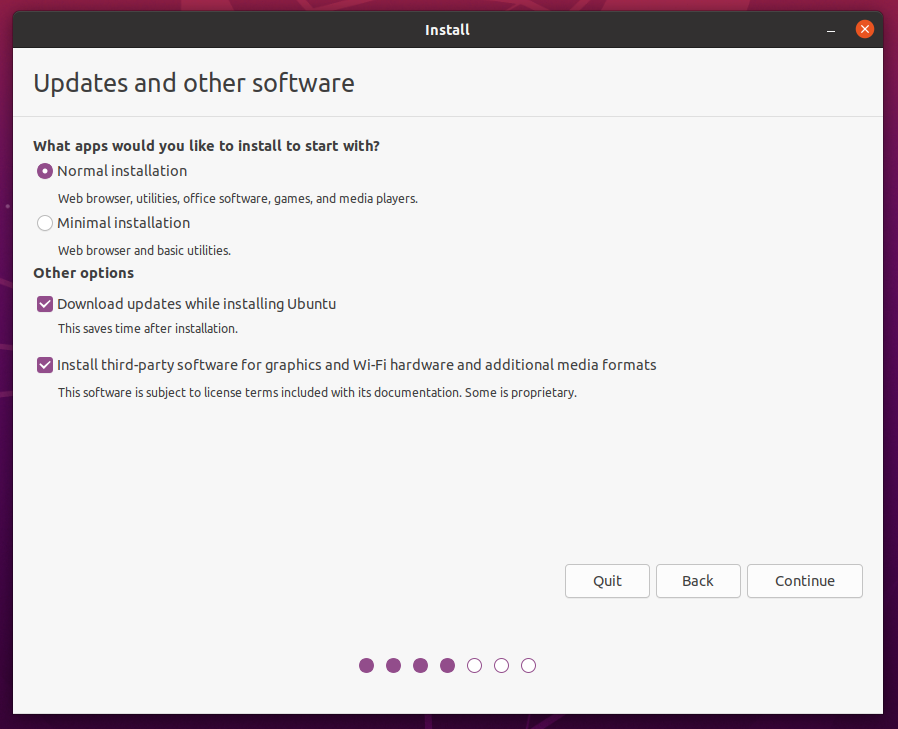
You can configure your installation on this screen. Select Erase drive and install Ubuntu if you want Ubuntu to be the only operating system on your device.
If you want to proceed with the installation without enabling encryption, select Install Now and then Continue. Otherwise, continue reading.
Select Your Location
From the map screen, select your location and timezone, then click Continue. If you are connected to the internet, this information will be discovered automatically.
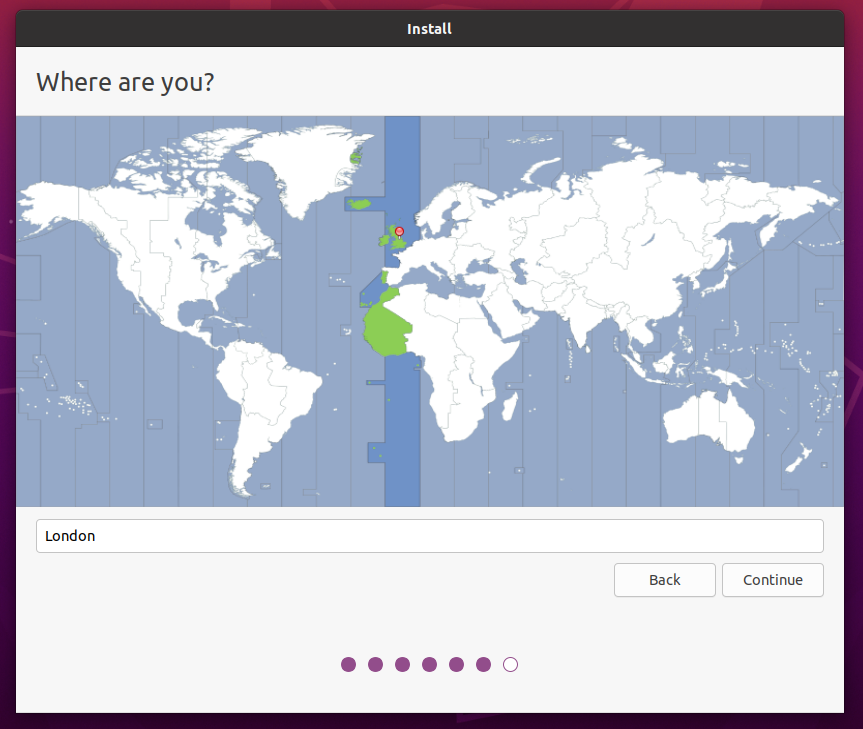
You are almost there !
You will be asked to enter your name and the name of your machine as it will appear on the network on this screen.
Finally, you’ll generate a username and a secure password.
You can choose whether to log in automatically or manually. It is suggested that you disable automatic login when using your device while travelling.
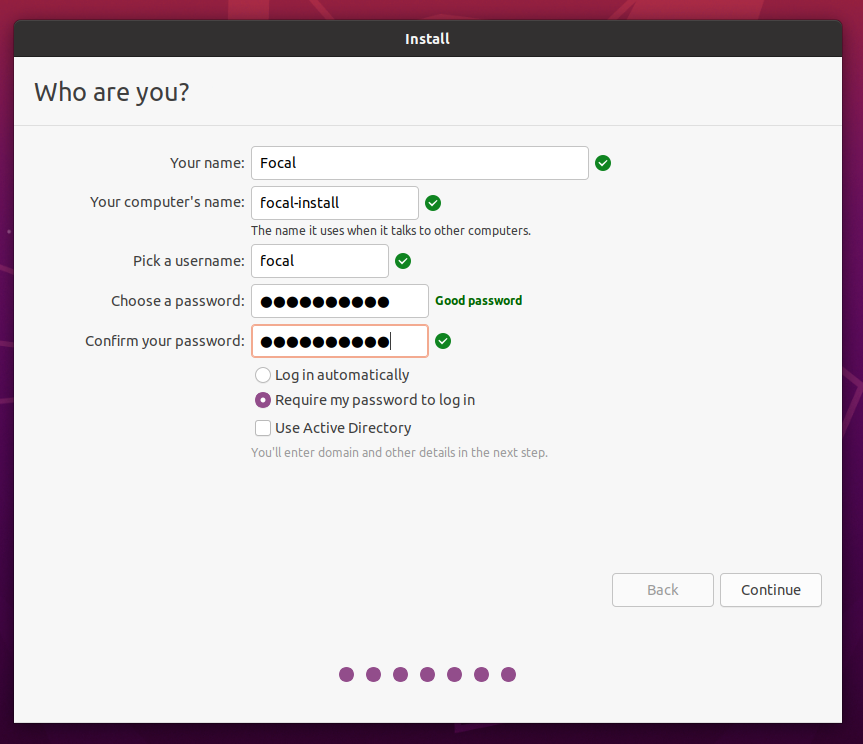
Installation Completed
Yes, it is that simple. There might some more updates that would be done by Ubuntu, so once completed you are ready with a new, fresh, and a light weight OS.

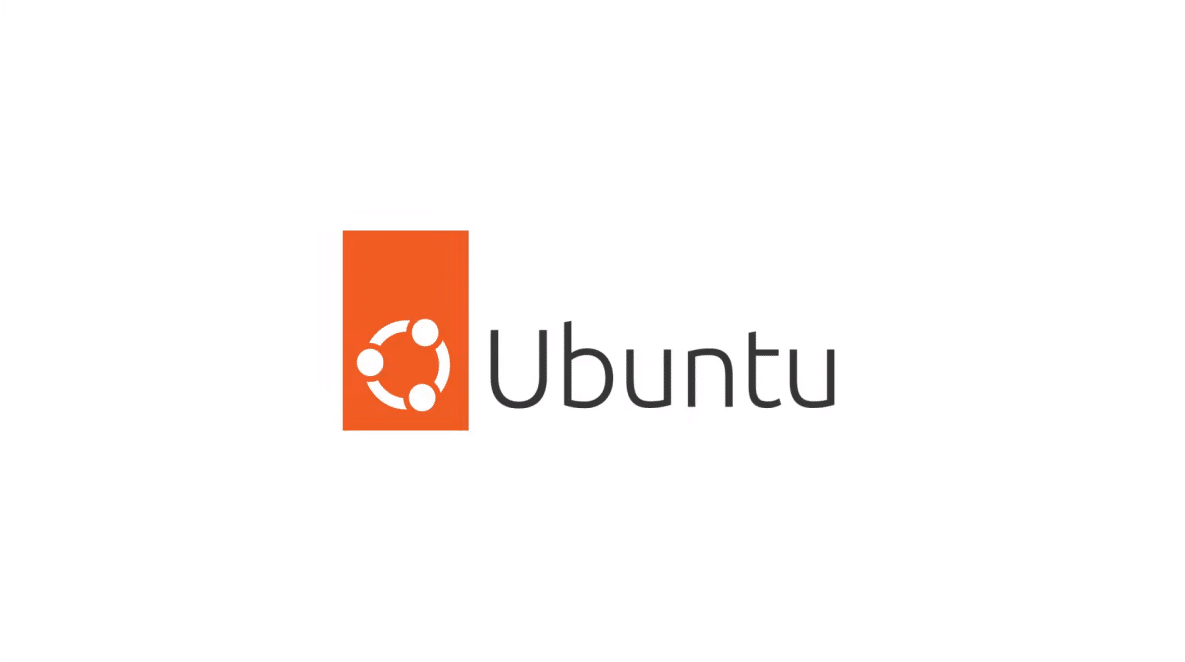
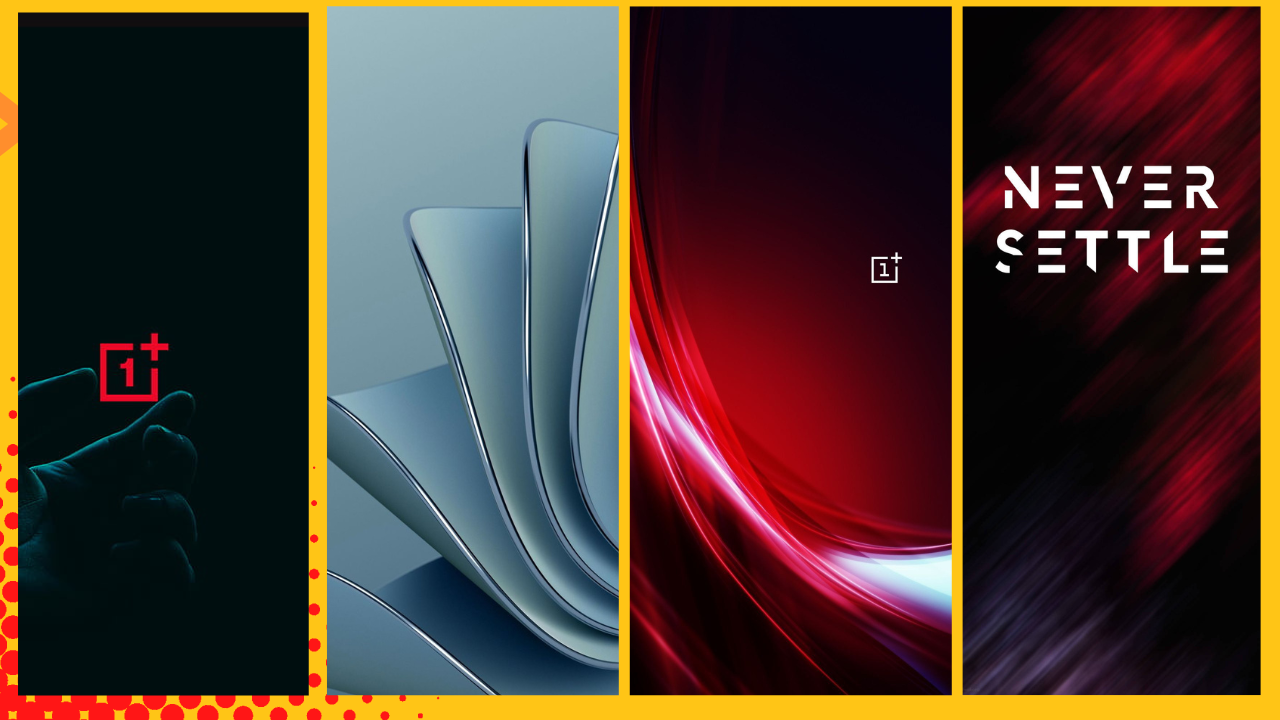


Your point of view caught my eye and was very interesting. Thanks. I have a question for you.
I don’t think the title of your article matches the content lol. Just kidding, mainly because I had some doubts after reading the article.